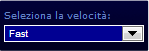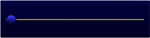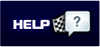|
|
||||
 WHAT IS STARDROME
WHAT IS STARDROME
 LOAD YOUR LAP
LOAD YOUR LAP
 COMPARE LAPS
COMPARE LAPS
 WRITE TO STAFF
WRITE TO STAFF
 STARLANER PANEL
STARLANER PANEL
 NEWS
NEWS
 TECHNICAL SUPPORT
TECHNICAL SUPPORT

|
| Home Page » What is STARDROME » User guide |
  
|
ATTENTION: To use Stardome, export the best laps from DigiRace-MMX and create the ".sdm" files you wish to upload on our player. If you have not registered yet, you can display the user's laps "DEMO" only.
Follow the GUIDED PROCEDURE for registration and immediate access. Or read the USER’S GUIDE here below:
To load the best laps and compare them with the other users’, register and create your own account. If you register, you can also receive our NEWSLETTER for information on STARDROME and STARLANE news (you just have to select “I wish to receive the newsletter from STARLANE S.r.l.").
 The first time you login, select "Session unlimited". This means that the system can remember user-id and password at any time and that you are not required to enter them whenever you access www.stardrome.com. » Go to the access page
a) Manage your own PROFILE b) Manage your own VEHICLE FLEET c) Load NEW LAPS d) Manage your own LOADED LAPS
PLEASE NOTE: Add your PHOTO: it will appear next to your lap for better identification. - Image format admitted: .JPG, .GIF. - File size: not higher than 2MB. - RBG profile.
ADD A VEHICLE Click on "» Add a vehicle to your VEHICLE FLEET" for entry. Fill in the form as required. PLEASE NOTE: if there is not the “type of vehicle”, “manufacturer”, “model” and/or “cylinder capacity” you wish to complete the vehicle, you can make a suggestion e.g. by clicking on "Enter a type of vehicle". In doing so, you can add a new vehicle.  MODIFY VEHICLE/I The VEHICLE FLEET management will enable you to hide, modify and remove your own vehicle.
Click on button "DELETE" to delete a vehicle once and for all and, as a consequence, the laps associated with this vehicle will be no longer visible. Click on button "MODIFY" to modify the vehicle data you have entered before.
To load the laps on Stardrome, export the .sdm file from DigiRace-MMX with the best lap.
LOAD THE LAP ON STARDROME After having obtained the .sdm file with the best lap, click on "Load laps" from the Starlaner Panel.  Select the VEHICLE (suggested among those included in the VEHICLE FLEET); select the CATEGORY (suggest it if the necessary one is not made available), and load the .sdm FILE EXPORTED from DigiRace-MMX. PLEASE NOTE: You can only load ".sdm" files. You will not be allowed to load other files. PLEASE NOTE: If you have done the lap on a track not made available in the archive, you will be automatically required to add the new track. Fill in “Name”, “Country” and “Province” and click on “Send” to continue.  Click on "SEND" to continue. The data read by the .sdm file will be listed:  Click on "SEND" to continue. You will be required to enter "LAP NOTES", where to type personal comments, weather conditions, etc. Click on "SEND" to continue. Now, the lap is properly loaded and Stardrome will automatically display other users’ laps for comparison (selected on the basis of the same track and vehicle).  Click on "COMPARE" to start the comparison (you can also select one single lap and display it individually). DISPLAY THE LAPS ON STARDROME The display will automatically show the window with the Player that serves to compare laps.
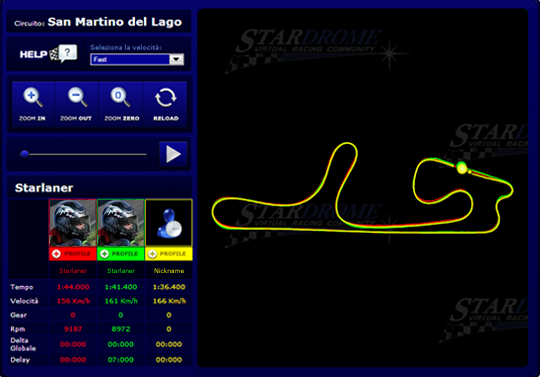
Use the keys to interact with the laps:
The Starlaners, which have taken part in the comparison, are listed at the bottom, along with some technical data, such as the lap time, speed, gear. 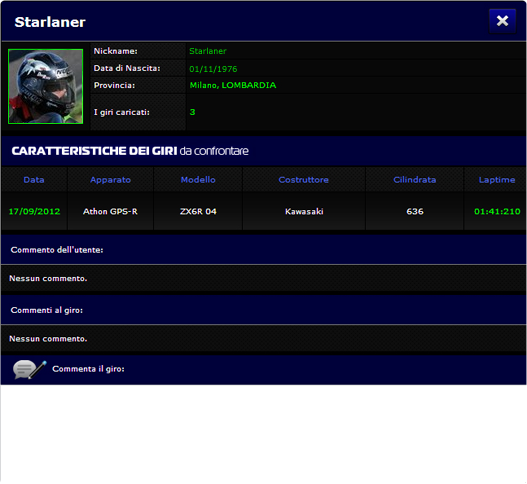 Click on the track to set the "virtual start", i.e. to align the Markers in a point of the track other than the real start, signalled by the VIRTUAL START icon.
You can display and modify your own laps in the “LIST OF LOADED LAPS” item of the STARLANER PANEL. If you wish to filter the laps by YEAR or by TRACK (or both of them), use the selection pop-down menus:  Lap management:
After having registered and accessed Stardrome, you can compare your own laps with other Starlaners’. Similarly, you can make a comparison between your own laps and/or between other Starlaners’ laps only. PLEASE NOTE: You can compare MAXIMUM 3 LAPS at the same time. You can access COMPARISON in three ways:
After the login on the home page, a new section will appear, i.e. "COMPARE YOUR LAPS WITH OTHER STARLANERS’ IMMEDIATELY " (not visible if you have failed to perform access):
You can SEARCH and compare the laps you have found in the “COMPARE LAPS” item of the main menu (on the top).

|
| 
|